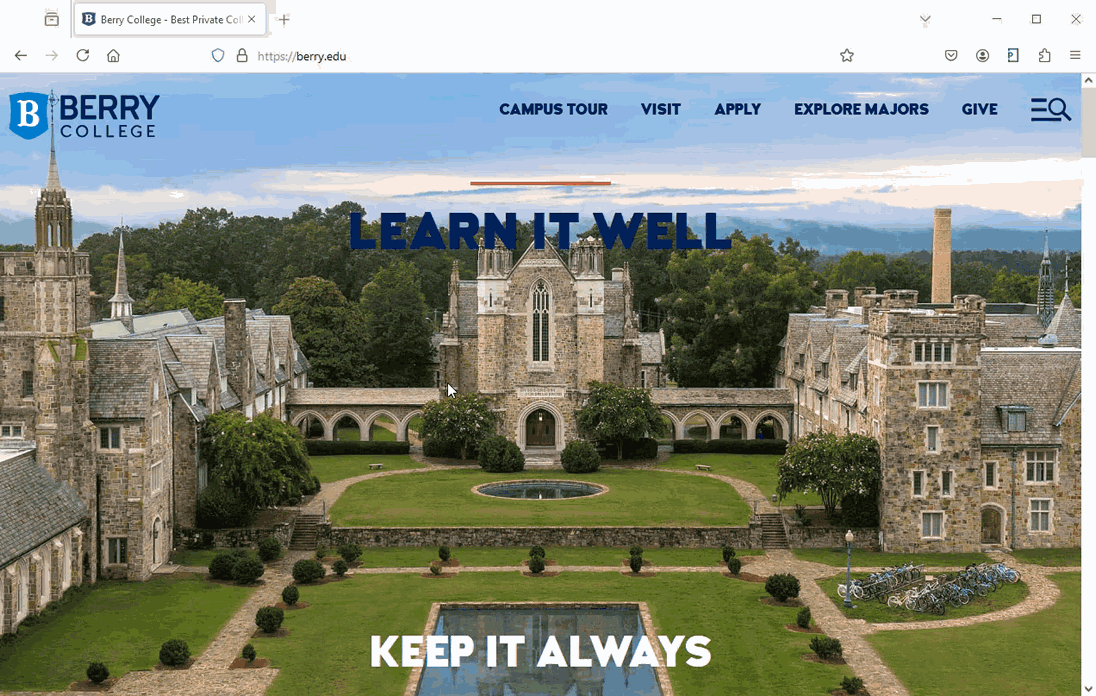Whoops! It Seems there is a problem
The page you are trying to reach either no longer exists or has been moved. No worries — you should still be able to find the information you're looking for by using our Site Search from the menu icon above.
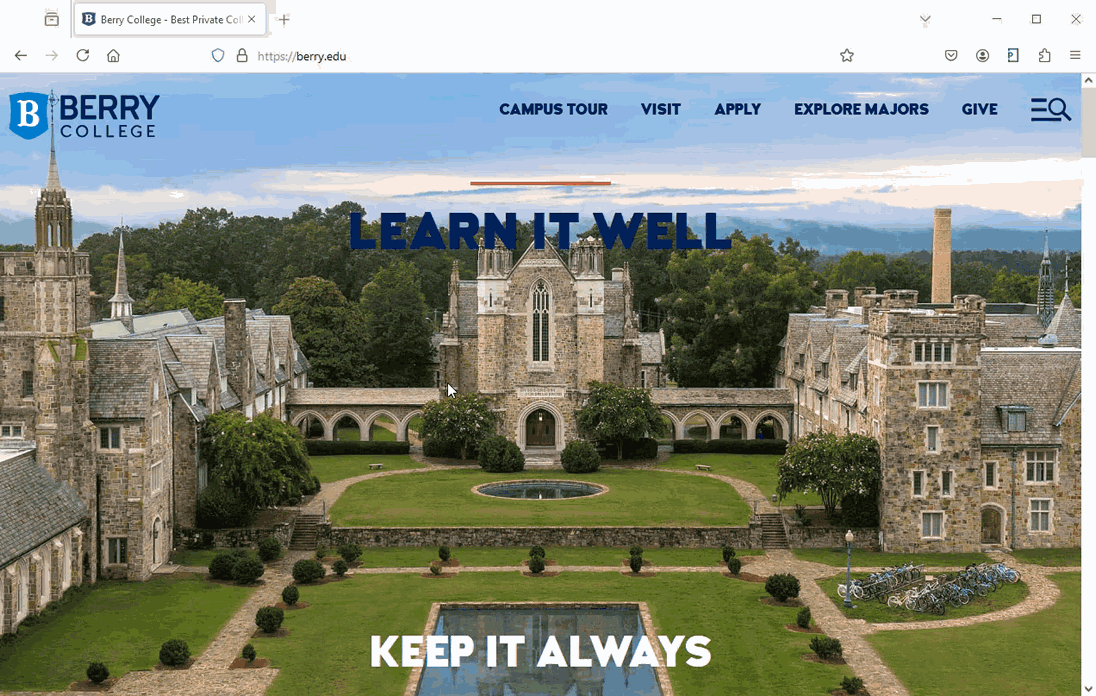
The page you are trying to reach either no longer exists or has been moved. No worries — you should still be able to find the information you're looking for by using our Site Search from the menu icon above.